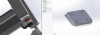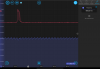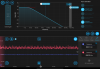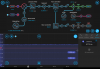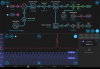I have followed this guide to set up software on the CyMAC front-end machine running bullseye (Debian 11), also known as babbage.
Notes/Questions:
- What is the SITE variable used for? I assume this irrelevant for us since we are not building a gravitational wave detector that will share data with the other LIGO sites. I set it to the default 'TST'
- Another prompt asks about 'Kerberos Authentication', and asks for a hostname. I set it to 'caltech.edu' which appeared automatically in the box.
- I left all the remaining fields related to Kerberos blank, including hostnames of Kerberos servers.
- I left blank the location to store .mdl files, as it said it could be set later. How do we want to organize the filesystems of the CyMAC machines?
- I ran 'rtcds status' and got
Kernel Module Status
mbuf ***NOT LOADED**
gpstime ***NOT LOADED**
rts_cpu_isolator ***NOT LOADED**
rts_logger ***NOT LOADED**
Kernel Module Status = SOME MISSING
System Status
system epics module awgtpman
------------------------------------------------------------
Systems Status = ALL ACTIVE
Streamer Status
rts-local_dc OFF
rts-transport@cps_xmit OFF
Streamer Status = DEGRADEDOverall Status = DEGRADED
- why might the 'Kernel Modules' not be loaded?